Hello again, digital navigators! Map Merlin here, with an exciting update on our journey through the world of Google Maps and the art of adding pins. Today, we're revisiting the enchanting process of personalizing your map experience with a focus on creating and publishing your custom lists. Let's dive in!
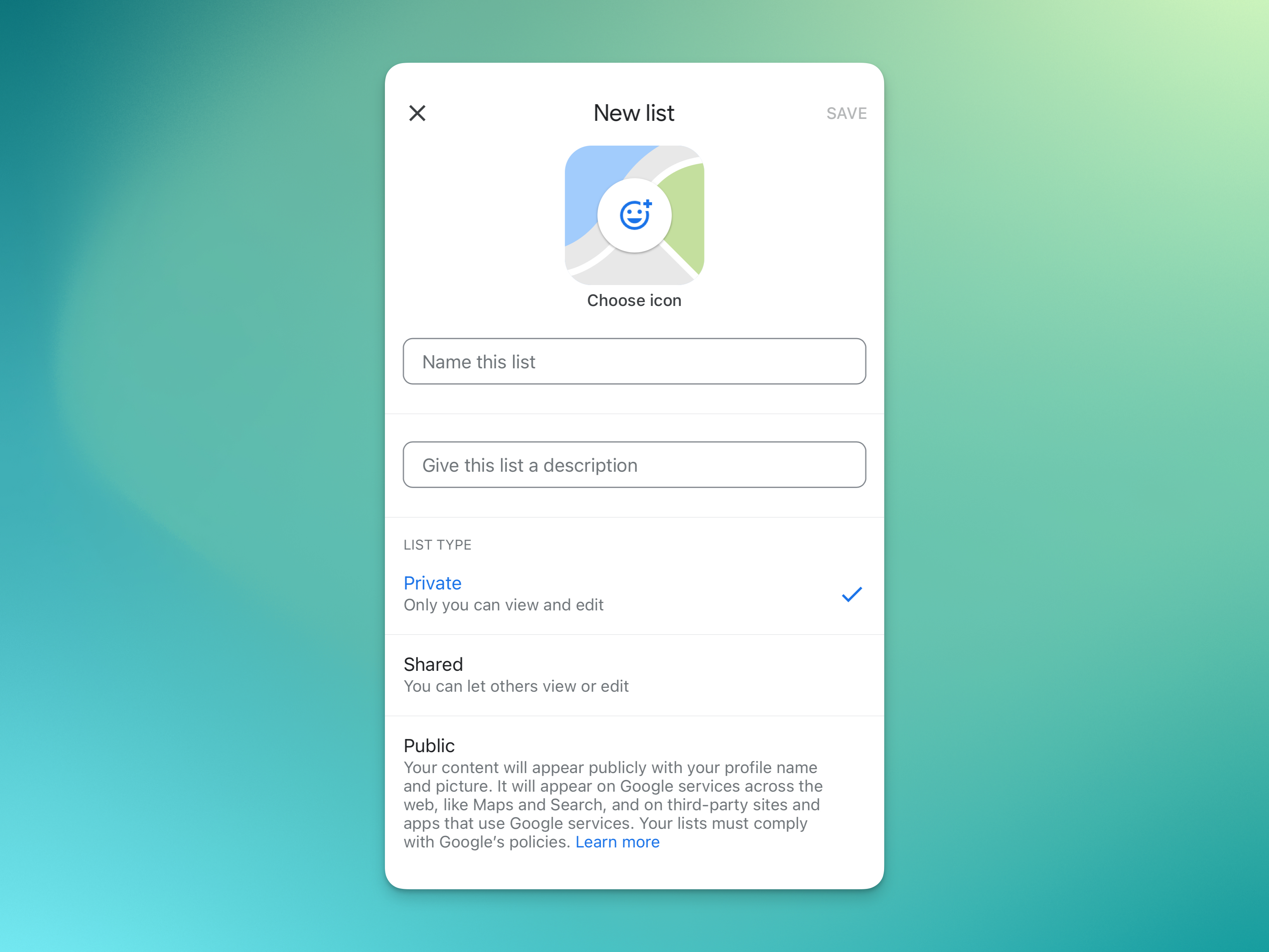
The "Public" option no longer exists in the app.
1. Private Pins: Crafting Your Secret Map
Creating private pins on Google Maps is akin to drawing your own treasure map. Here's a quick recap:
Under 'Your Places': Head to the 'Your Places' section in Google Maps.
Adding Pins: Choose a location and add it to your list, categorizing them as you like (e.g., coffee shops with a coffee emoji).
Personal Notes: Add personal notes for your reference, making each pin uniquely yours.
2. Shared Pins: Collaborative Mapping Adventures
Sharing pins with friends turns map-making into a collaborative adventure:
Sharing Your Pins: After creating a pin, share it with friends to plan trips or exchange recommendations.
Collaborative Notes: Friends can add their notes, creating a shared travel guide.
Custom Emojis: Organize your maps with fun emojis, like stars for top-rated restaurants.
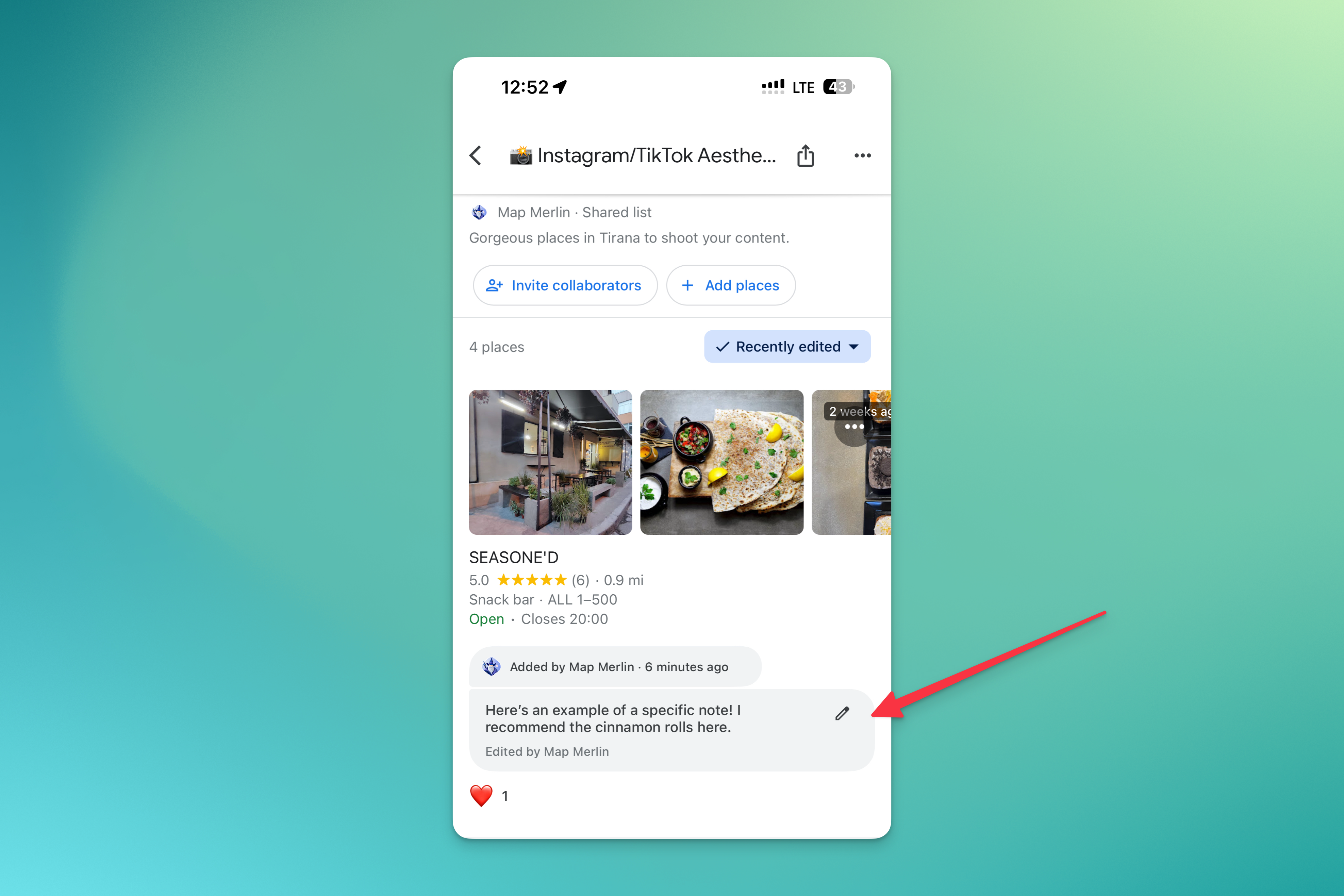
This notes feature is amazing for sharing with friends. Personal notes on specific places. :)
If you want to see this list (from the screenshot examples) of Influencer/Tiktok Aesthetic Spots in Tirana, Albania, check it out here: https://maps.app.goo.gl/XWDFvvXYQE9dCxWH8
Publishing Your Lists: A world that once was.
In the past, Google Maps offered a feature that allowed users to publish their shared or private lists. This meant that your personally curated lists, replete with notes on each business, could be shared with the broader Google Maps community. It was a splendid way to share local insights and travel experiences.
However, it's important to note that this feature has since been removed from the app. The screenshot you might have seen of this functionality is from a previous version of Google Maps. For those seeking more information or context on this change, I found a discussion that sheds some light on it here.
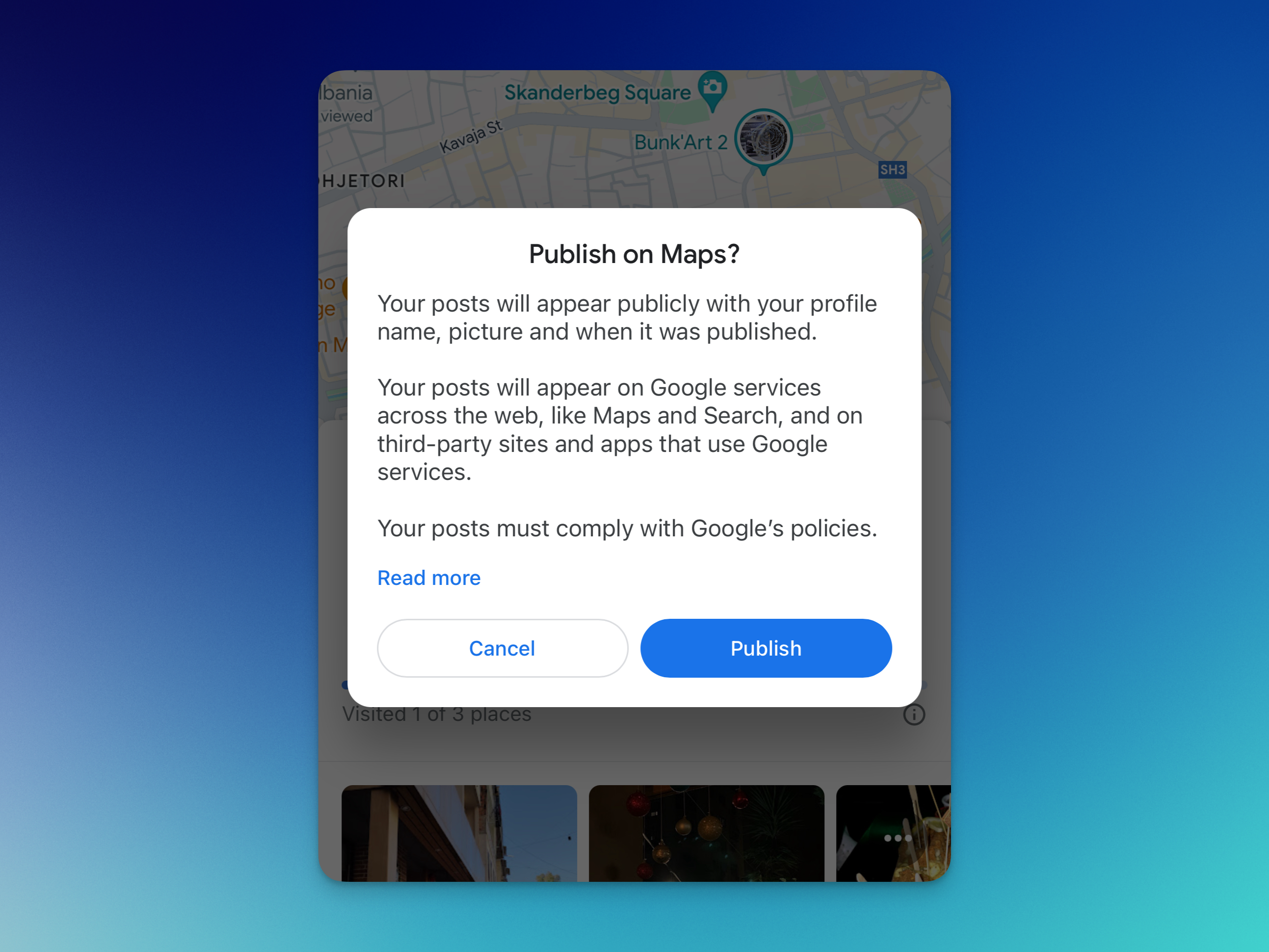
From a previous map version, this option no longer shows in my app.
3. Adding Missing Place Pins: Be a Local Hero
Adding missing places is your chance to contribute valuable information to Google Maps:
Adding Missing Businesses: Help others discover new places by adding businesses or locations not yet on the map.
Detailed Information: Include photos and operating hours for added clarity.
Learn More: For a detailed guide, check out my post here.
Navigating the Terminology: 'Your Places,' 'Lists,' and 'Pins'
Admittedly, the terminology can be a bit of a labyrinth. 'Your Places' might lead to 'lists,' which are also referred to as pins. To keep things simple, I like to call them "Google Maps custom lists." It's a straightforward way to refer to these personalized collections of places.
The Map Merlin Insight
Whether you're creating private pins, sharing collaborative lists, or adding new locations, Google Maps custom lists are a powerful tool for personalizing your exploration and sharing your discoveries. So, go ahead, publish your lists, and let the world see through your unique lens!